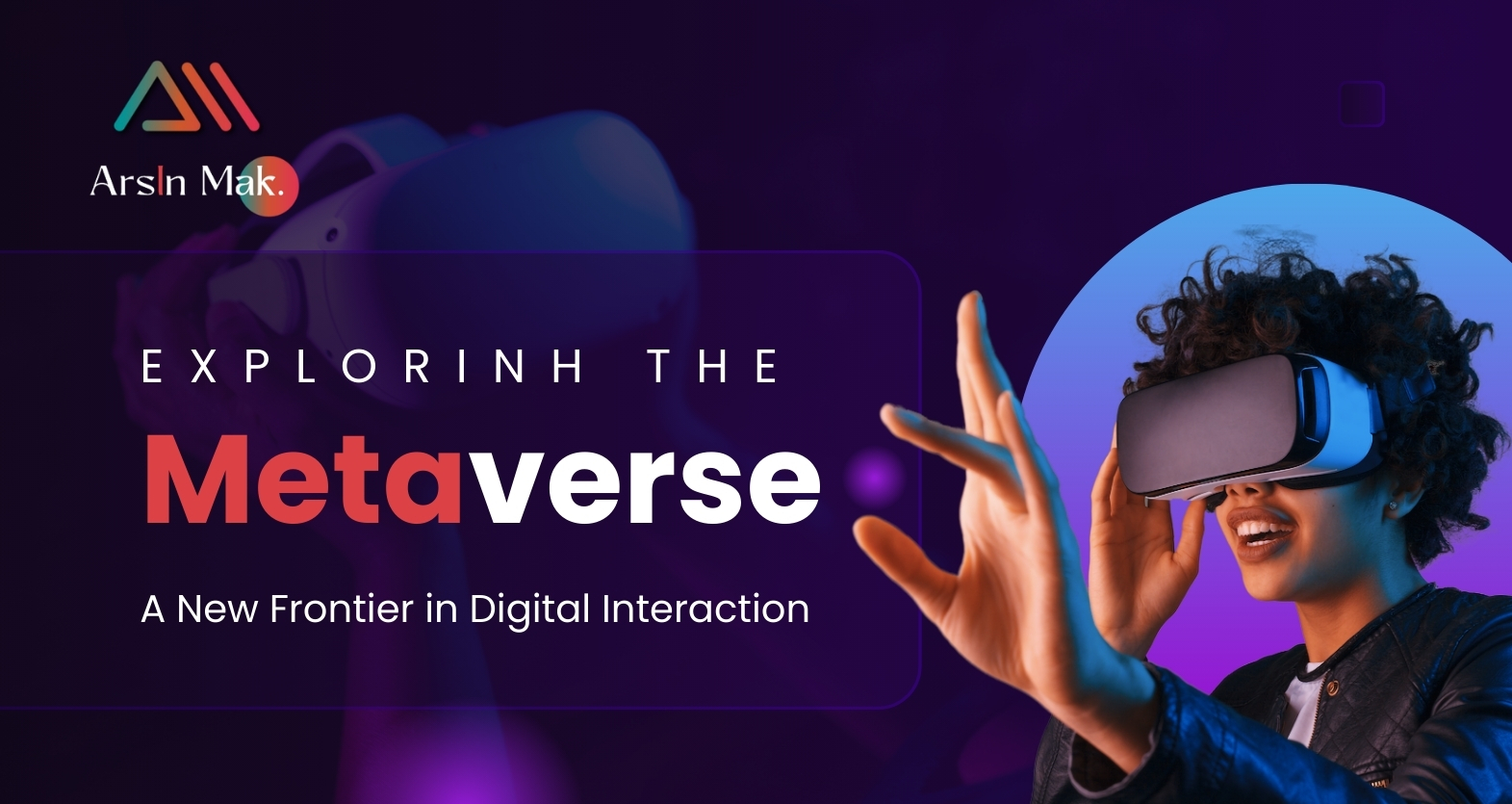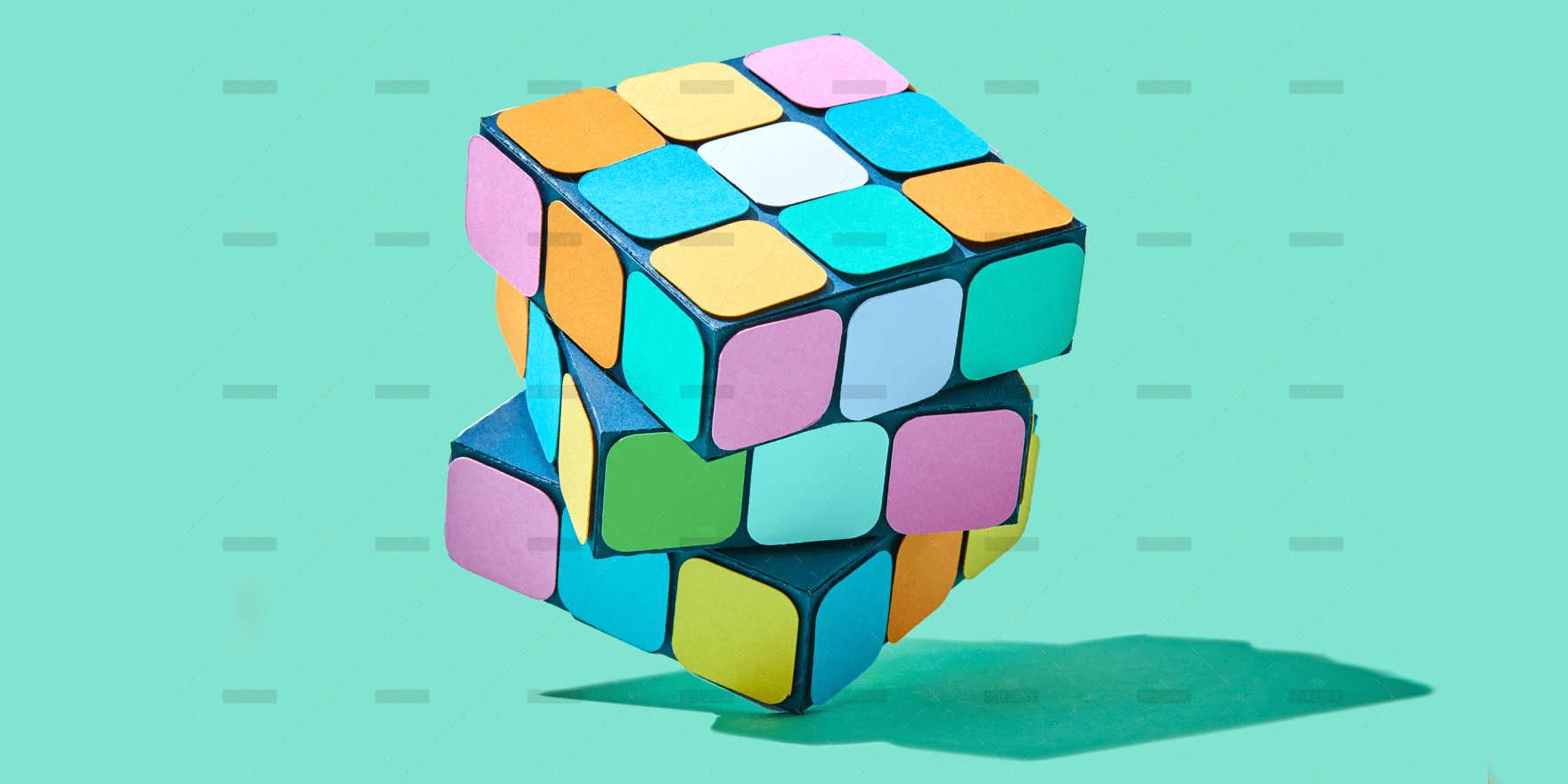The term “metaverse” has rapidly become a buzzword in both technology circles and beyond, painting images of a futuristic universe where our digital and physical realities merge. But what exactly is the metaverse? At its core, the metaverse represents a collective virtual shared space, created by the convergence of virtually enhanced physical and digital reality. It is persistently online and active, regardless of whether individual users are logged in.

The Building Blocks of the Metaverse
To understand the metaverse, one must first recognize its foundational components:
- Virtual Reality (VR) and Augmented Reality (AR): VR immerses users in a completely virtual environment, while AR overlays virtual objects on the real-world environment. Both are crucial in creating immersive experiences in the metaverse.
- Digital Economy: The metaverse supports virtual economies backed by real money. Cryptocurrencies and NFTs (non-fungible tokens) play significant roles, allowing for the ownership and transfer of digital assets and property.
- Interoperability: In the metaverse, users can take their avatars and assets from one platform to another seamlessly. This interoperability is a key feature, allowing for a more cohesive and integrated user experience.
- Social Interaction: At its heart, the metaverse is a social space. Beyond gaming, it’s a platform for concerts, meetings, social gatherings, and much more, transcending physical limitations.
Real-World Applications of the Metaverse
The potential applications of the metaverse are broad and impactful:
- Entertainment and Gaming: Companies like Epic Games (with Fortnite) and Roblox are already laying the groundwork for metaverse environments where millions interact in game worlds that also serve as social and entertainment hubs.
- Business and Workspaces: Virtual workspaces can replicate the experience of being in an office with colleagues, complete with meetings and presentations, all within a virtual space. This could redefine remote work and global collaborations.
- Education and Training: The metaverse offers revolutionary approaches to education and skill development, enabling immersive experiences that mimic real-life scenarios for students and professionals.
- Real Estate and Architecture: Virtual real estate is a booming market within the metaverse, where users can buy, sell, or build digital properties. Architects and designers can also prototype in a cost-effective and scalable environment.
Challenges and Considerations
Despite its vast potential, the metaverse faces significant challenges:
- Privacy and Security: The integration of digital and physical identities can lead to complex privacy issues. Ensuring security within these virtual spaces is equally challenging.
- Technological Barriers: The full realization of the metaverse requires advanced technology that is not yet universally accessible, such as high-speed internet, powerful processors, and sophisticated VR and AR systems.
- Social Impact: There are concerns about the social implications of the metaverse, such as addiction, the loss of human interaction, and the potential for creating deeper social divides.
The Future of the Metaverse
The metaverse is still in its infancy, but it is evolving rapidly. As we look to the future, we can expect the boundaries of what it can achieve to expand. Whether for creating new social experiences, redefining the workplace, or transforming educational methods, the metaverse holds the potential to significantly impact every aspect of our lives. Like any major technological advancement, it promises both exciting possibilities and formidable challenges. The key to its successful integration into society will hinge on thoughtful design, governance, and an inclusive approach that considers the diverse needs of global users.